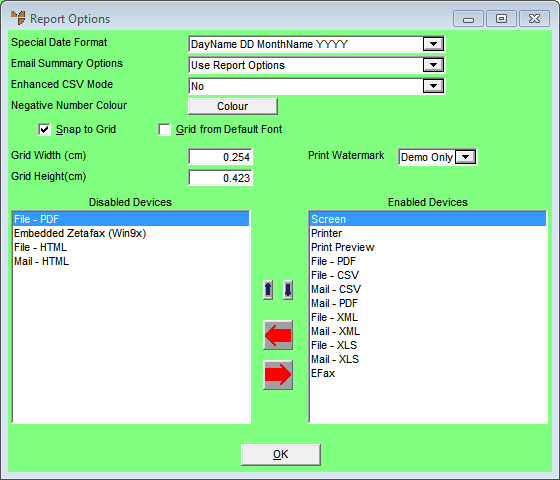
Global options are the options that apply throughout your report such as date formats, grid setup and devices to print to.
To set the global options for your report:
Refer to "Creating a New Report", "Using the Report Wizard" or "Loading an Existing Report".
Micronet displays the Report Generator screen.
Micronet displays the Report Options screen.
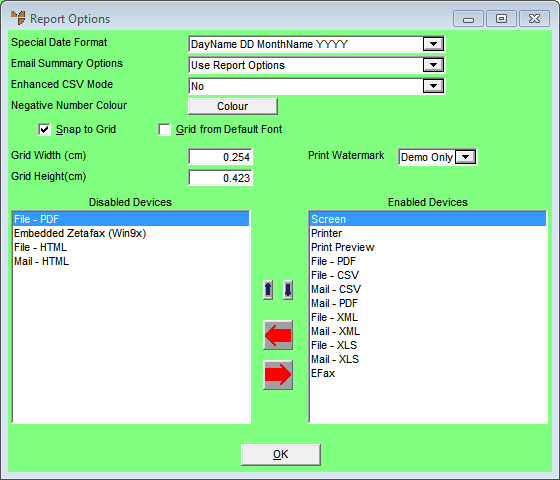
|
|
Field |
Value |
|
|
Special Date Format |
Select the date format you want to use for dates in the report. |
|
|
Email Summary Options |
Select whether you want to send an email summary with this report. |
|
|
Enhanced CSV Mode |
Select Yes if you want to use Enhanced CSV mode, or No if you don't want to. |
|
|
Negative Number Colour |
If you want negative numbers printed in a different colour (e.g. red), select the Colour button and select a colour. |
|
|
Snap to Grid |
Check this box if you want fields and other elements in the report to snap to preset gridlines. Leave it unchecked to move elements around freely. |
|
|
Grid from Default Font |
|
|
|
Grid Width (cm) |
Enter the default width of grid boxes in centimetres. |
|
|
Grid Height (cm) |
Enter the default height of grid boxes in centimetres. |
|
|
Print Watermark |
Select whether you want a watermark printed on reports printed from the Demo area, End of Month (EOM) area or both. Select No if you don't want a watermark on any reports. |
|
|
Disabled Devices / Enabled Devices |
Select the left and right arrows to choose the output devices you want available for your reports. All available devices should be displayed under Enabled Devices. You can also choose the order in which the devices are displayed using the up and down arrows. |
Micronet redisplays the Report Generator screen.